Manually Refresh PaperCut Printers
Overview
PaperCut is a print management software used by the district to control and monitor printing across the network. Papercut is an app that updates available printers based on the user's location. When a user arrives at a school site or remote center, the printers from that location automatically load onto their device.
Steps:
- Click the up arrow on your system tray. You should see a green printer. This is the PaperCut Print Deploy Client.

- If you right click on the PaperCut Print Deploy Client (green printer) two options will pop up.
- Refresh My Printers Now and View My Printers. Please select View My Printers.
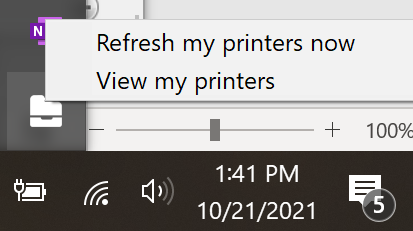
- The client will open, click the word refresh (in green). The process of uninstalling the printers from a previous building and installing the printers at your current building will begin. This could take a few minutes to complete.
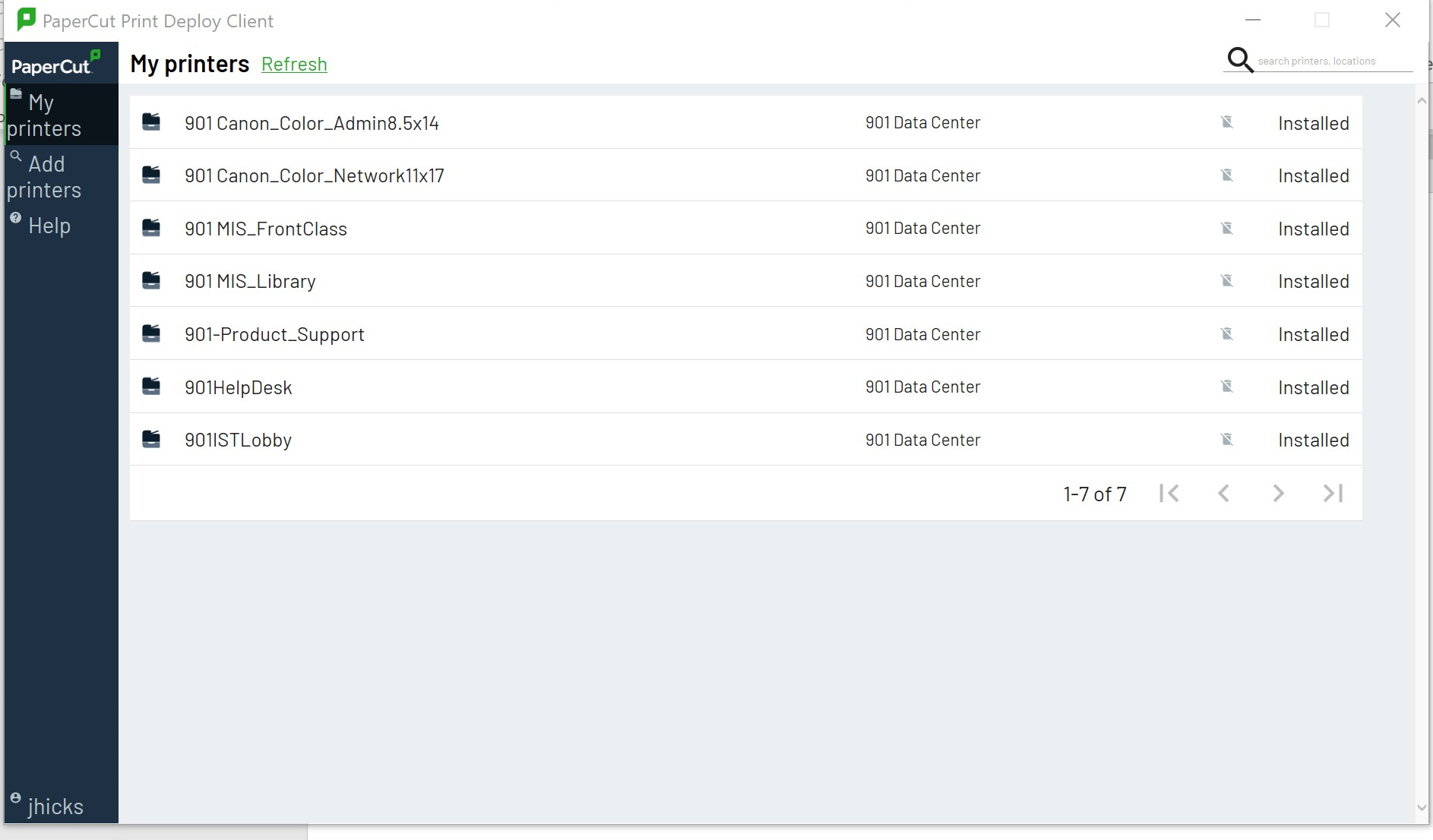
Manually Refresh PaperCut Printers | Knowledge Base | Wichita Public Schools (freshservice.com)